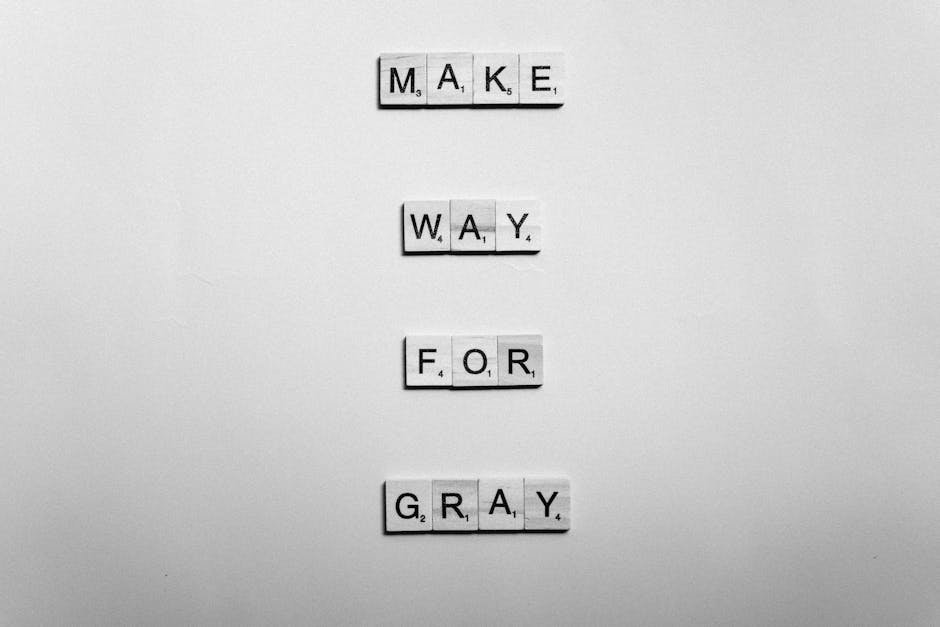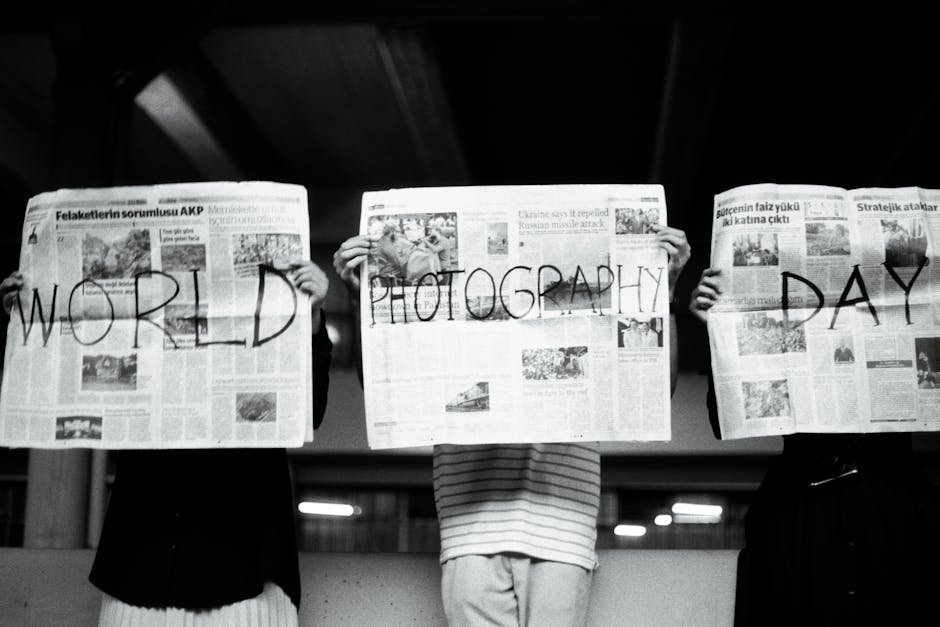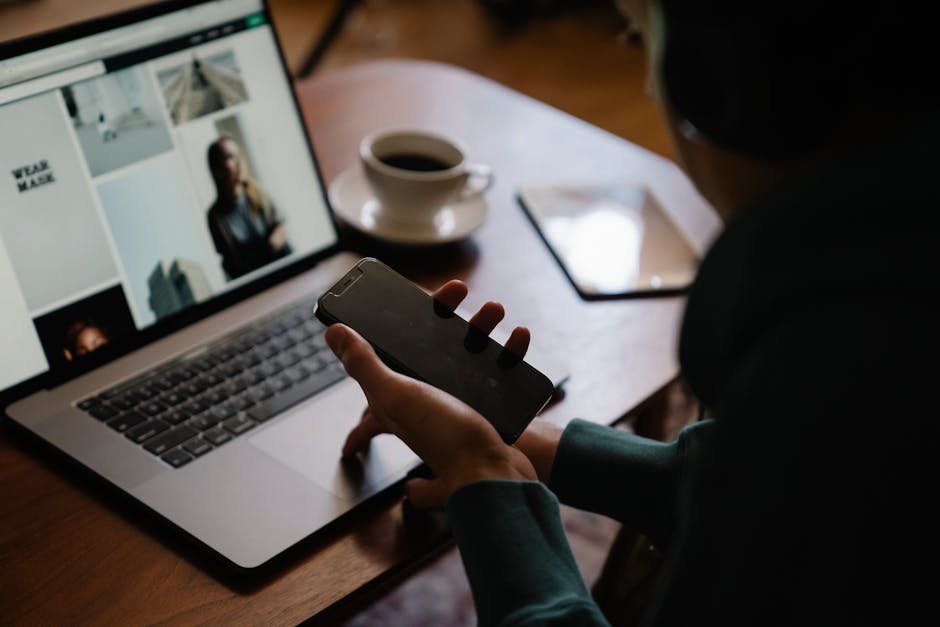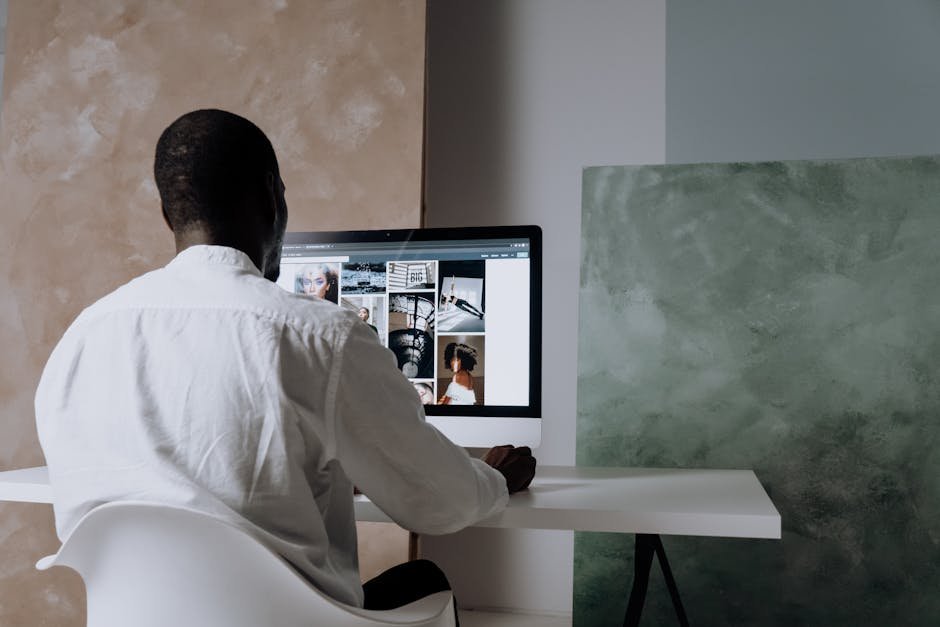Step-by-Step Guide to Setting Up SEO-Friendly URLs in WordPress
Creating SEO-friendly URLs is a crucial element in optimizing your WordPress site for search engines. Not only do these URLs enhance user experience, but they also help search engines understand your content better. In this guide, we’ll walk you through the process of setting up SEO-friendly URLs from scratch. Let’s dive in and make your WordPress site more visible to the world! 🌐
Table of Contents
1. Introduction to SEO-Friendly URLs
2. Why SEO-Friendly URLs Matter
3. Setting Up Your Permalink Structure
4. Configuring Individual Post URLs
5. Avoiding Common URL Mistakes
6. Conclusion
7. FAQs
Introduction to SEO-Friendly URLs
Before we get into the nitty-gritty, let’s understand what SEO-friendly URLs are. An SEO-friendly URL is clean, descriptive, and accurately reflects the content of your page. For example, a URL like https://yourwebsite.com/2023/10/awesome-seo-tips is more user-friendly and informative than https://yourwebsite.com/?p=123.
Why SEO-Friendly URLs Matter
SEO-friendly URLs are essential for several reasons. First, they improve user experience by providing a clear idea of the page’s content. Second, they can enhance your click-through rate (CTR) as a well-crafted URL is more likely to attract clicks. Lastly, search engines favor URLs that include relevant keywords, which can improve your page’s ranking. 🚀
Setting Up Your Permalink Structure
WordPress offers several default permalink structures, but not all are suitable for SEO. Here’s how you can set up an SEO-friendly permalink structure:
Step 1: Access WordPress Dashboard
Log in to your WordPress admin panel. Once there, navigate to Settings and select Permalinks.
Step 2: Choose a Permalink Structure
You’ll see several options like Plain, Day and Name, Month and Name, Numeric, Post Name, and Custom Structure. For most blogs, the Post Name setting is the most SEO-friendly choice. It keeps URLs clean and focused on the post’s title.
Step 3: Save Changes
Once you’ve selected your preferred structure, click Save Changes. Your URLs will now reflect this format moving forward.
Configuring Individual Post URLs
While setting the permalink structure is essential, customizing individual post URLs can further enhance SEO. Here’s how to do it:
Step 1: Edit the Post
When creating or editing a post, look for the URL slug section below the title. WordPress automatically generates this based on your post title, but you can edit it for better SEO.
Step 2: Optimize the Slug
Make sure your slug is concise and includes relevant keywords. Avoid using stop words like “and,” “or,” “but,” etc. For example, if your post title is “10 Awesome SEO Tips,” a good slug would be awesome-seo-tips.
Step 3: Update the Post
After editing the slug, update or publish your post. Your new, optimized URL is now live! 🎉
Avoiding Common URL Mistakes
Even with the best intentions, it’s easy to make mistakes that can hurt your SEO efforts. Here are some pitfalls to avoid:
Overstuffing Keywords
While keywords are important, overloading your URL with them can make it look spammy. Stick to one or two main keywords.
Using Dynamic URLs
Dynamic URLs with lots of numbers and symbols can confuse users and search engines. Stick to clean, static URLs whenever possible.
Ignoring Redirects
If you change a URL, make sure to set up a 301 redirect from the old URL to the new one. This helps preserve SEO value and prevents broken links.
Conclusion
Setting up SEO-friendly URLs in WordPress is a simple yet powerful way to boost your site’s search engine visibility. By following the steps outlined in this guide, you’ll create URLs that are not only user-friendly but also optimized for search engines. Remember, every little bit of optimization helps in the long run. Happy optimizing! 🌟
FAQs
What is an SEO-friendly URL?
An SEO-friendly URL is a clean, descriptive URL that accurately reflects the content of a webpage and includes relevant keywords.
Why should I use the Post Name permalink structure?
The Post Name structure is concise, easy to read, and includes the post’s title, making it ideal for SEO.
How do I change a URL after publishing a post?
To change a URL, edit the post slug and update the post. Don’t forget to set up a 301 redirect from the old URL to the new one.
Can I use special characters in my URLs?
It’s best to avoid special characters, as they can complicate URLs and make them less user-friendly.
With these insights and steps, you’re on your way to mastering SEO-friendly URLs in WordPress. Good luck, and may your site rank high! 📈