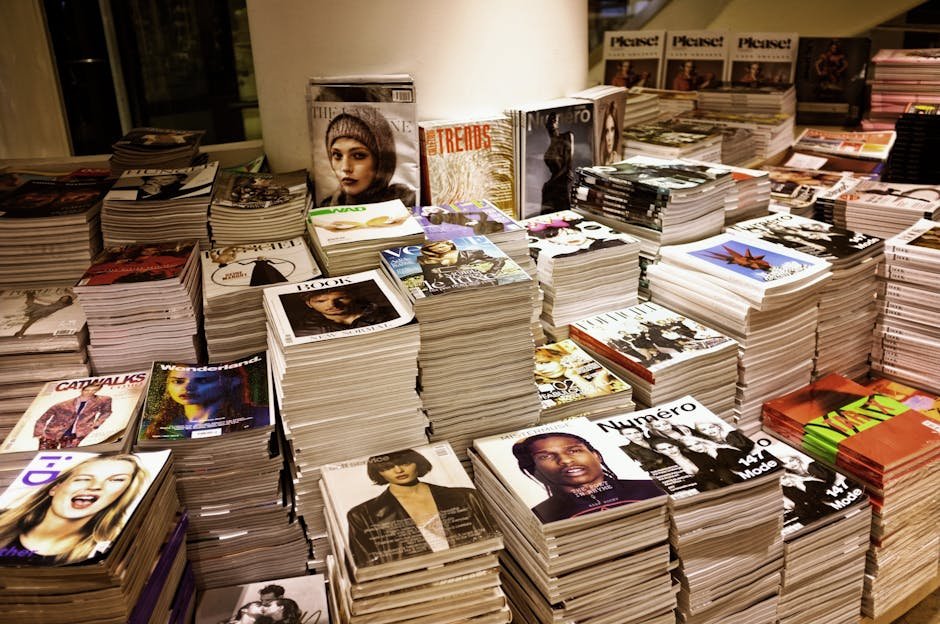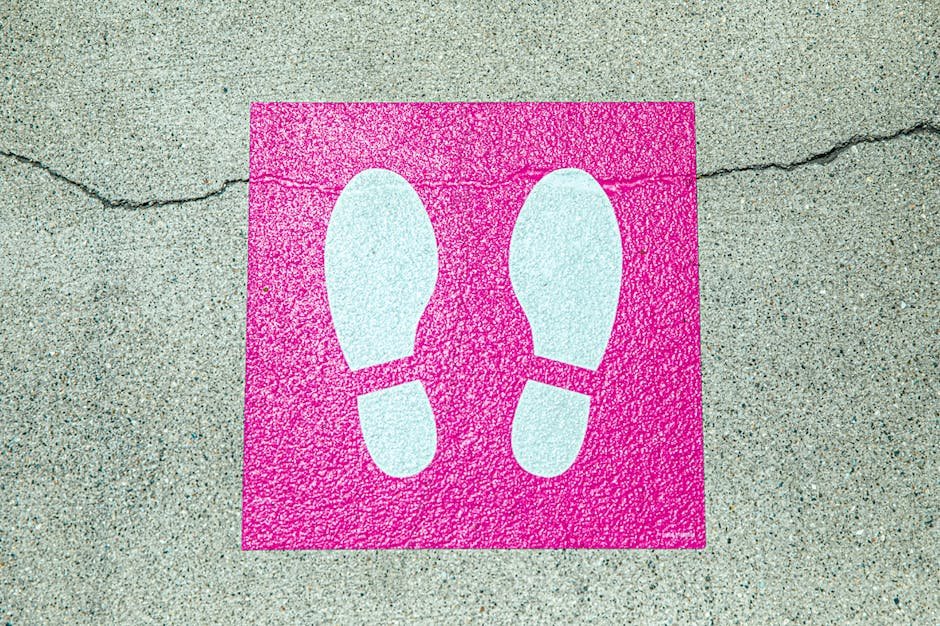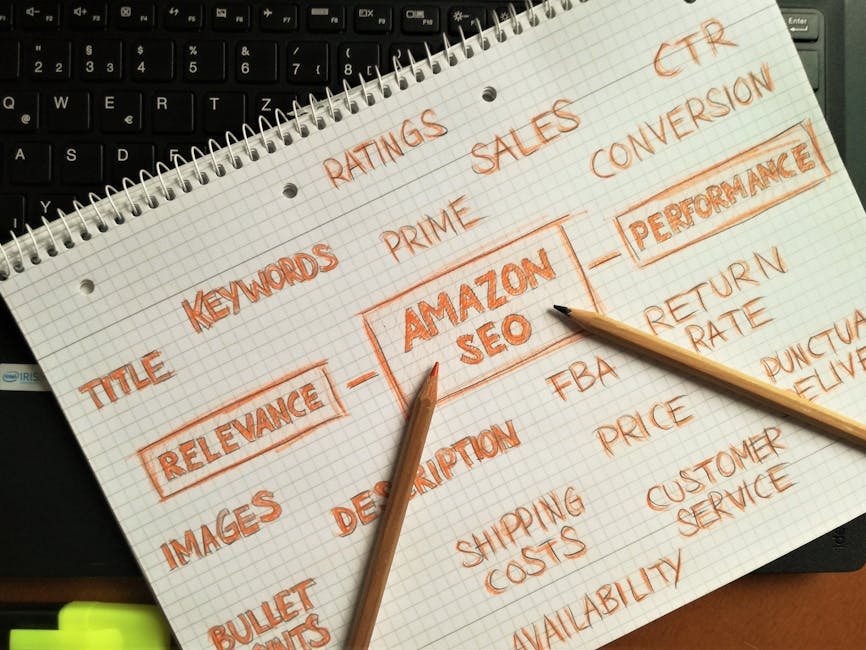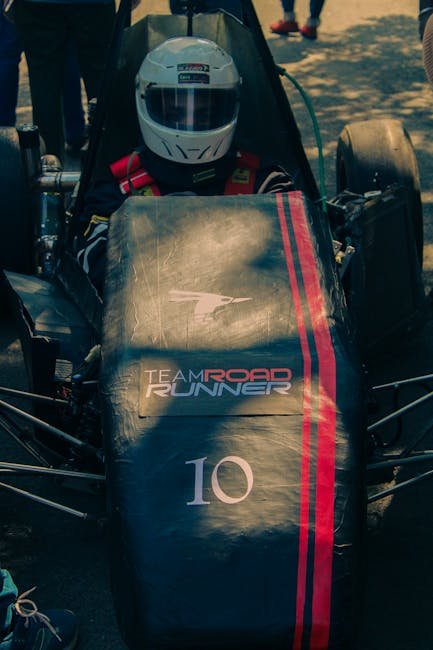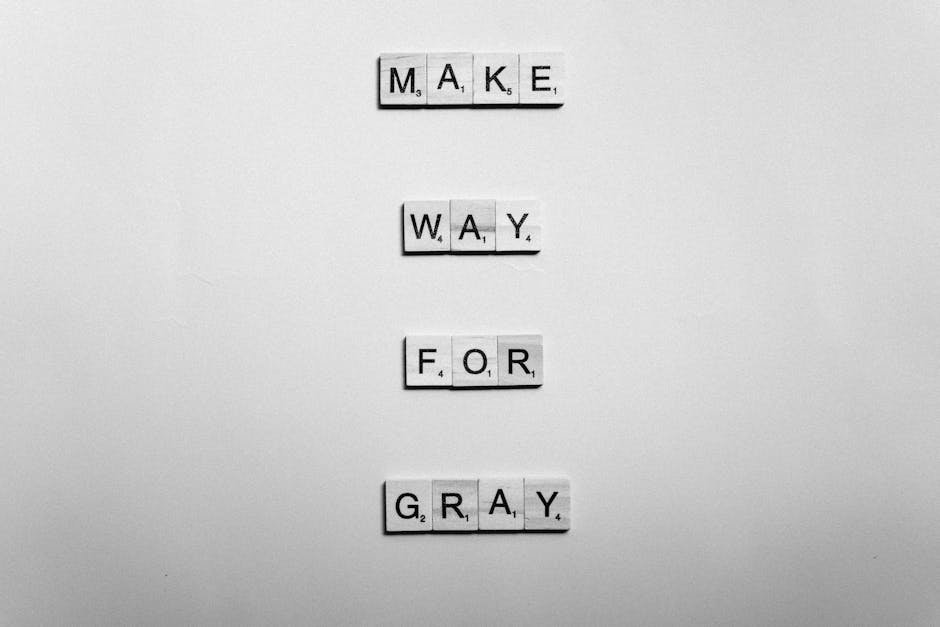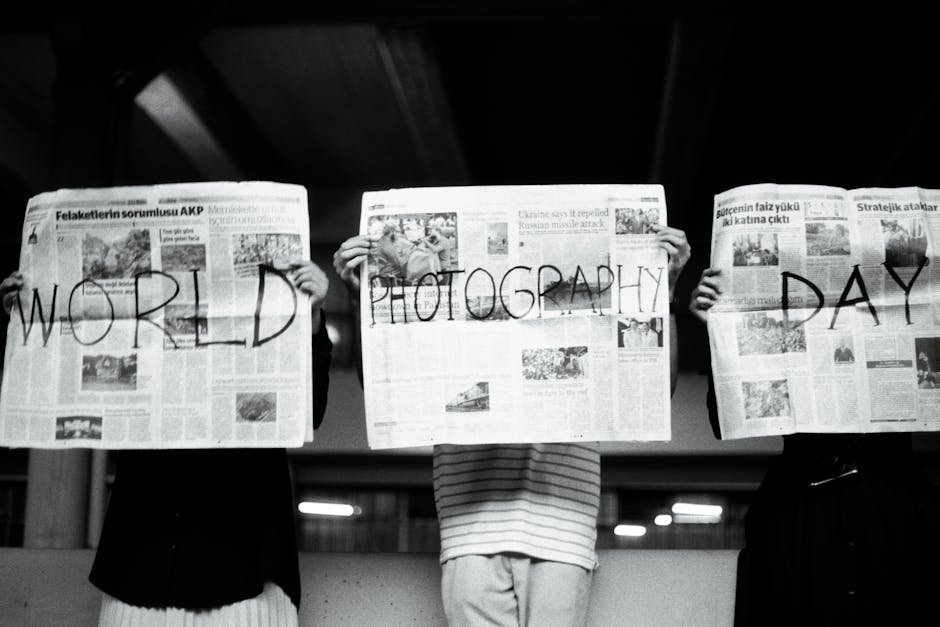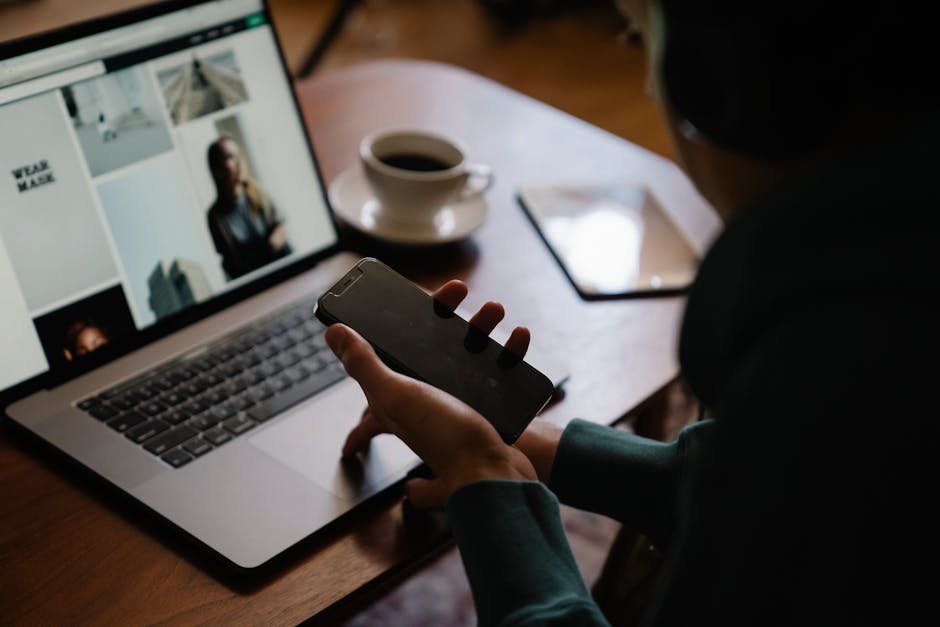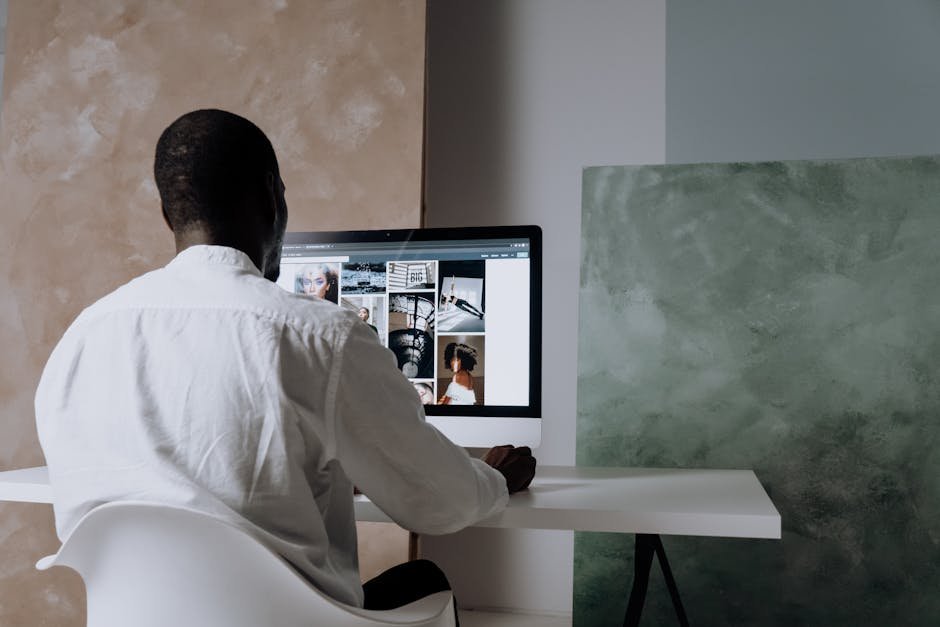How to Use WordPress Widgets to Improve Your Site’s SEO
How to Use WordPress Widgets to Improve Your Site’s SEO WordPress widgets are often overlooked tools that can significantly enhance your website’s functionality and search engine optimization (SEO). Whether you’re a seasoned blogger or a business owner, understanding how to effectively use widgets can help you climb the search engine rankings and attract more visitors. In this guide, we’ll explore how to harness the power of WordPress widgets to boost your site’s SEO. 🌟 Table of Contents 1. Introduction to WordPress Widgets 2. Why Widgets Matter for SEO 3. Key WordPress Widgets for SEO 4. How to Optimize Widgets for Better SEO 5. Common Mistakes to Avoid 6. Conclusion 7. FAQs Introduction to WordPress Widgets Widgets in WordPress are simple, yet powerful tools that allow you to add various functionalities to your website without needing to code. They can be used to display content, manage layouts, and enhance user experience. With the right widgets, you can not only make your site more user-friendly but also improve its SEO performance. 🚀 Why Widgets Matter for SEO SEO is all about making your website more visible and attractive to search engines and users alike. Widgets can play a crucial role in this by: 1. Improving site navigation, which helps search engines crawl your site more effectively. 2. Enhancing user engagement through interactive features, leading to longer site visits. 3. Offering easy integration of SEO-friendly content like recent posts, categories, and tags. By strategically placing widgets on your site, you can create a seamless user experience that search engines love. 🕵️♂️ Key WordPress Widgets for SEO Not all widgets are created equal when it comes to improving SEO. Here are some of the most effective ones: 1. Search Widget A search widget helps users find exactly what they’re looking for on your site. Not only does this improve user experience, but it can also lower bounce rates—which is a positive signal to search engines. 2. Recent Posts Widget Displaying your most recent posts keeps your content fresh and encourages visitors to explore more of your site. This widget also helps search engines identify your latest content quickly. 3. Categories and Tags Widgets These widgets make it easier for users and search engines to understand your site’s structure, improving navigation and indexing. Proper categorization can also enhance your keyword strategy. 4. Social Media Widgets While not directly related to SEO, social media widgets can boost your online presence and drive traffic back to your site, indirectly influencing your SEO efforts. How to Optimize Widgets for Better SEO Simply adding widgets isn’t enough—you need to optimize them. Here’s how: Strategic Placement Place widgets where they are easily visible and useful to users. Sidebars and footers are common areas, but consider what makes sense for your specific site layout. Content Optimization Ensure that the content in your widgets is keyword-rich and relevant. This helps search engines understand the context of your pages better. Responsive Design Make sure your widgets are mobile-friendly. With more users browsing on mobile devices, having a responsive design is crucial for maintaining your SEO rankings. Performance Monitoring Regularly check your site’s performance with tools like Google Analytics to see how widgets affect user behavior and adjust accordingly. Common Mistakes to Avoid Even the best widgets can harm your SEO if misused. Avoid these common pitfalls: 1. Overloading your site with too many widgets, which can slow down loading times. 2. Using irrelevant widgets that do not add value to your content or user experience. 3. Neglecting to update widget content, leading to outdated information that users and search engines might disregard. Conclusion WordPress widgets are a powerful tool in your SEO arsenal. By choosing the right widgets and optimizing them effectively, you can enhance your site’s functionality, improve user engagement, and boost your search engine rankings. Remember, the key to successful SEO is not just about visibility, but also providing value and a seamless user experience. Happy optimizing! 🎉 FAQs 1. Can widgets slow down my website? Yes, too many widgets or poorly coded widgets can slow down your website. It’s important to use widgets sparingly and ensure they are optimized for performance. 2. Are all widgets free? Many widgets are free, but some premium themes and plugins offer advanced widgets that may require a purchase. 3. How do I add widgets to my WordPress site? You can add widgets by going to the Appearance > Widgets section in your WordPress dashboard. From there, you can drag and drop widgets into your desired widget areas. 4. Can I create custom widgets? Yes, if you have coding knowledge, you can create custom widgets. Alternatively, there are plugins available that allow you to build custom widgets without code. With the right approach, WordPress widgets can be a game-changer for your site’s SEO. Explore, experiment, and optimize to see the best results! 🌐